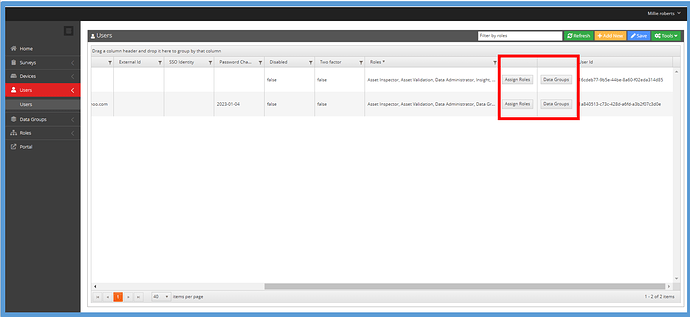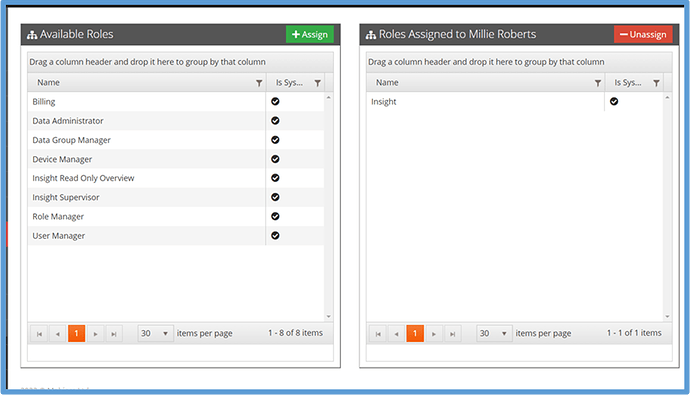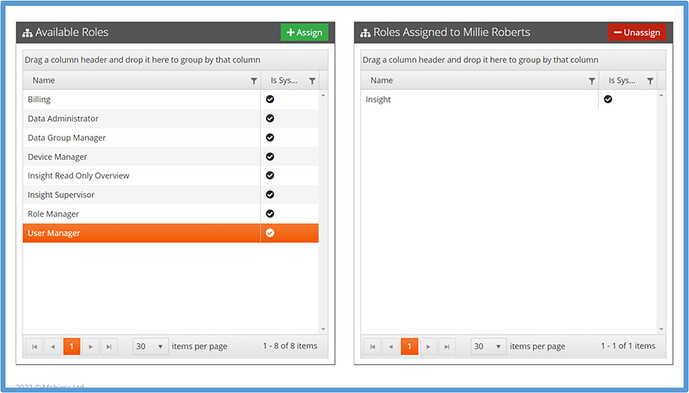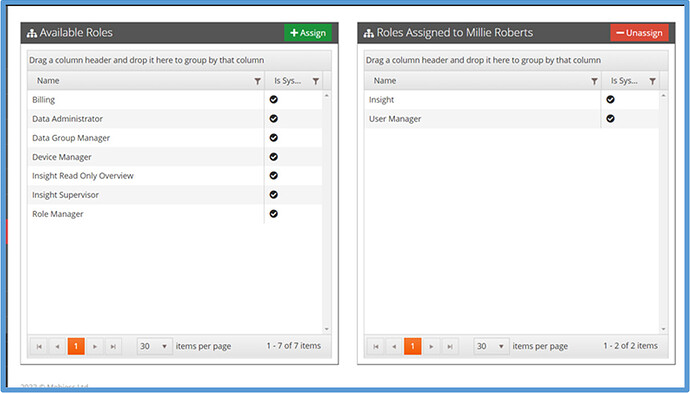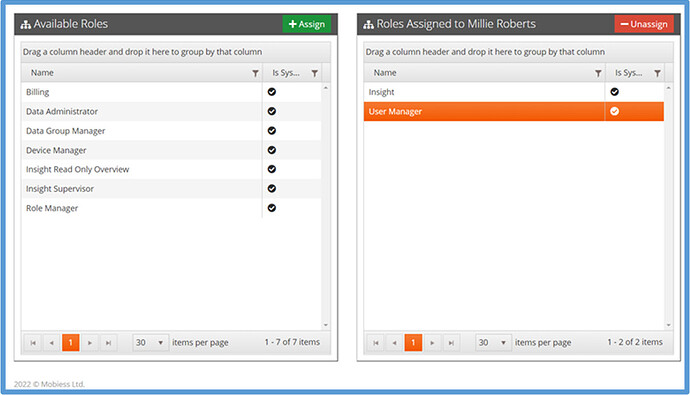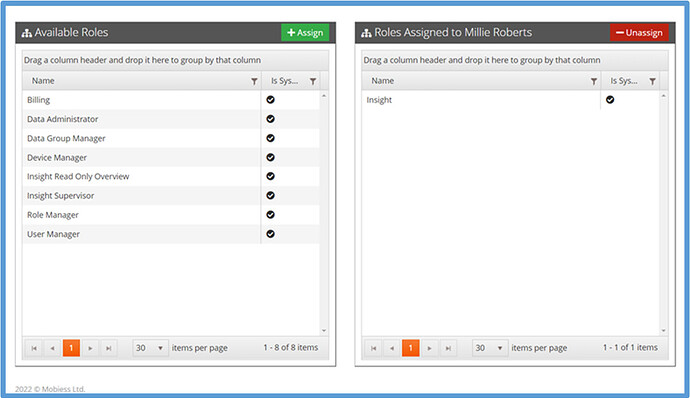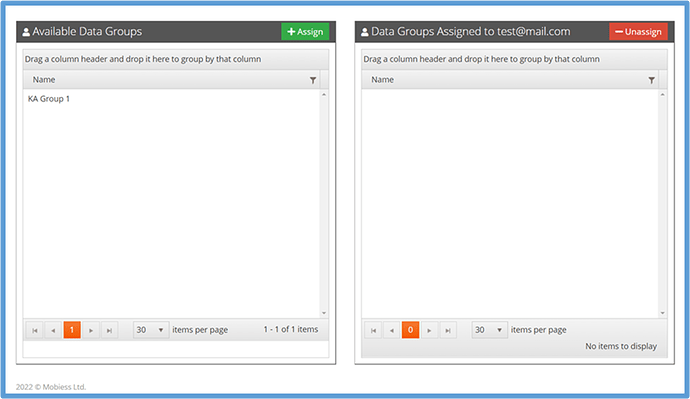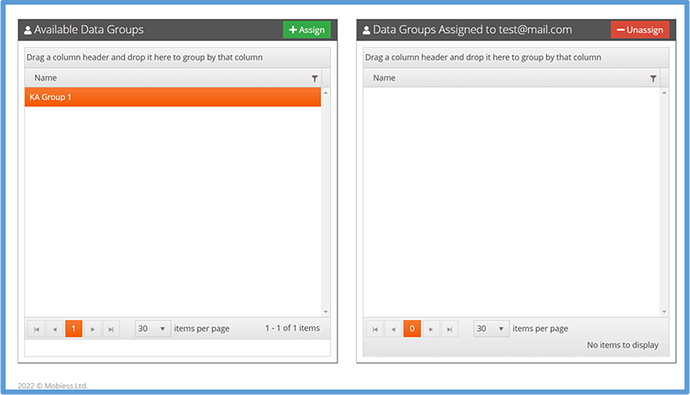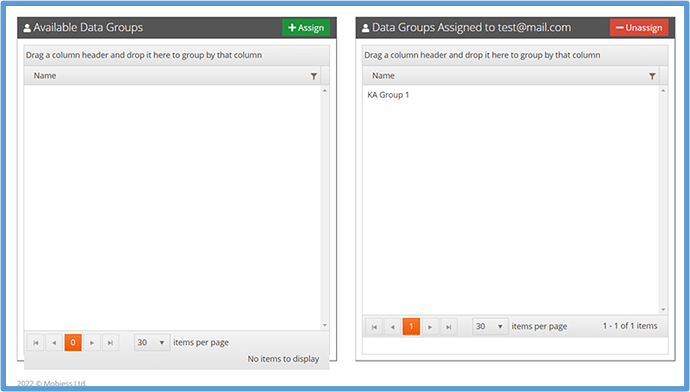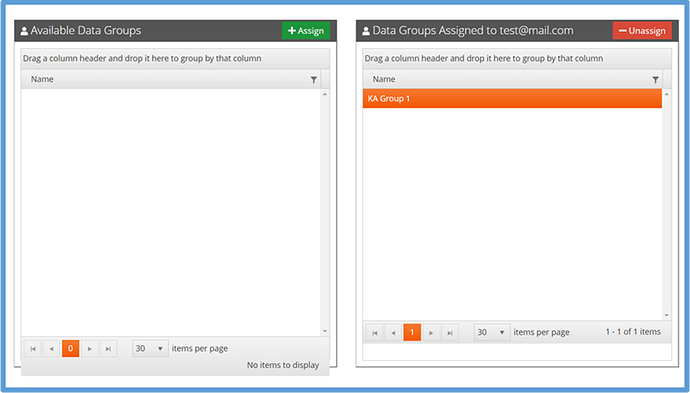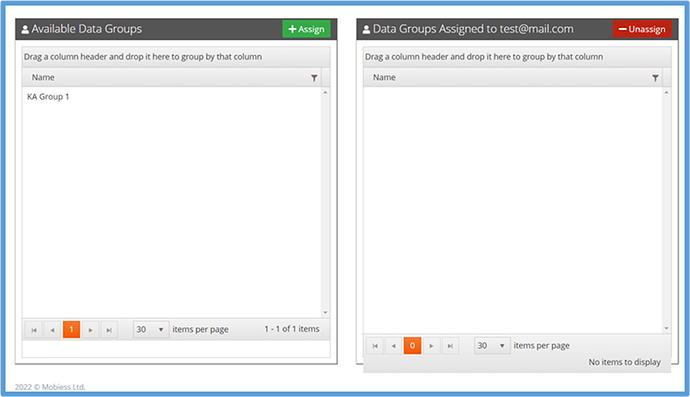Introduction
Not every user needs access to everything. Roles and Data groups are used to manage this. This also helps with limiting the volume of data on user’s devices, as it prevents any data being downloaded that the user may not necessarily need. In this article you will be shown how to assign and unassign roles and data groups.
How to Implement
Firstly, you need to be logged in to the Admin portal as an Administrator. To assign roles, you will need the Role Manager role. To assign data groups, you will need the Data Group Manager role. When you go to Users you will see two options, Assign Roles (where the Roles will be assigned), and Data Groups (where the data groups will be assigned). You may need to scroll over to the right using the scroll bar at the bottom to see the Assign Roles and Data Groups buttons. The roles currently assigned to the users are also shown.
Assigning Roles
To assign roles to a user, first click the Assign Roles button on the row of the desired user. This will show you a list of all roles available to assign to the selected user.
Select the role you wish to assign to the user. The row will be highlighted orange. To select multiple, hold down the left mouse button over an already selected row and drag it over the other desired roles.
Click the green Assign button in the top right corner of the Available Roles box. The selected roles should now appear in the Roles Assigned box.
Unassigning Roles
To unassign a role, select the row of the role you wish to unassign. It should highlight orange.
Click the red Unassign button at the top right of the Roles Assigned box. The role should now appear back on the Available Roles box and out of the Roles Assigned box.
Assigning a Data Group
Assigning a data group is the same. Select the Data Group box in the Users tab. You will be shown any data groups currently assigned to the user, and available data groups.
Select the data group you wish to assign to the user. It should highlight orange. Then, click the green Assign button in the top right corner of the box. The newly assigned data group will now appear in the Data Groups Assigned box.
Unassigning a Data Group
To unassign a data group, select the data group from the Data Groups Assigned box. It should highlight orange.
Click the red Unassign button. The data group will be removed from the Data Groups Assigned box and go into the Available Data Groups box.