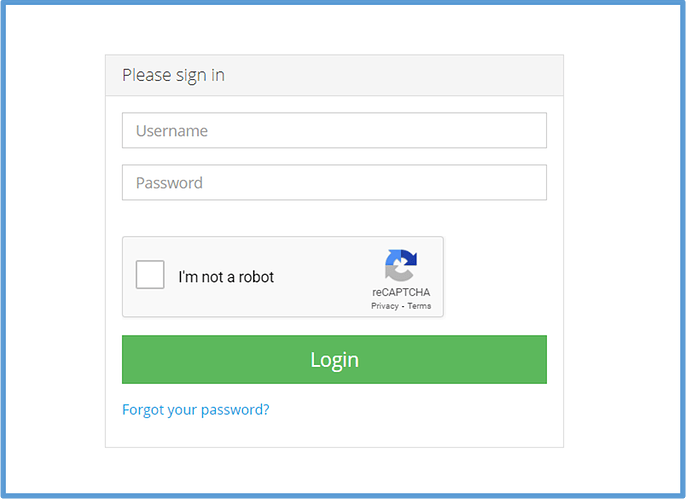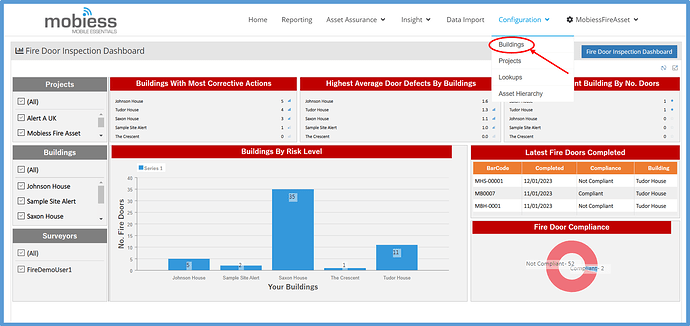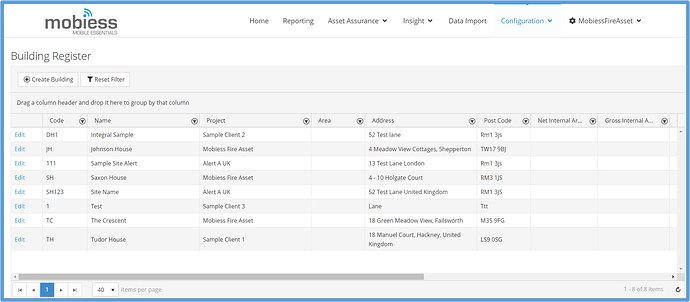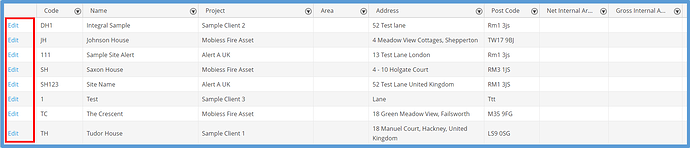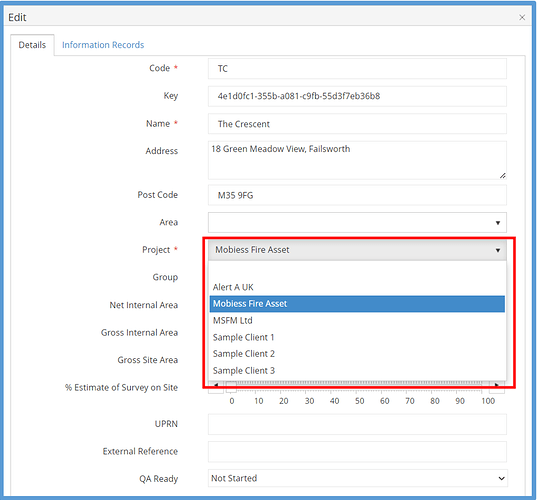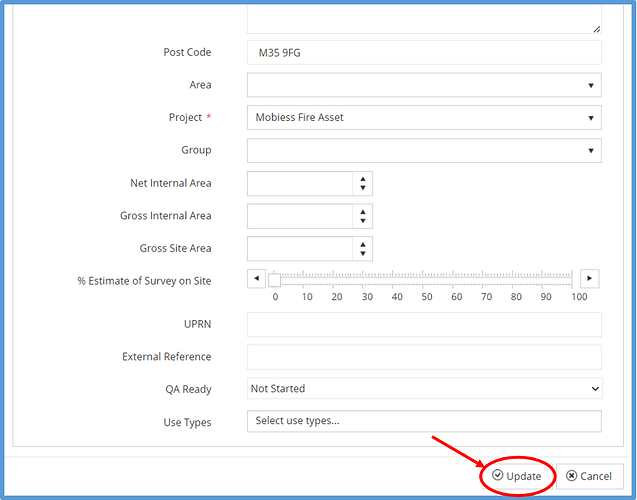Introduction
In this article, you will be shown how to assign buildings to your projects.
How to Implement
Firstly, you will need to log into your Mobiess account on the Mobiess web portal.
Once logged in, you will need to navigate to the Buildings page. This can be found under Configurations. Hover your mouse over the Configurations tab, then click “Buildings”.
Upon clicking this you will be taken to a page displaying a whole register of all of your buildings.
If you wish to assign a previously created building to a project, keep reading. If you would like to create a new building to assign to a project, navigate to KB-AI-00010, then return here.
To assign a project to an already existing building, locate your desired building, then click the blue “Edit” text in the left column.
This will take you to the building edit popup. To assign the selected building to a project, click the Project dropdown within the editing menu, and select your desired project.
In order to save your changes, you must click the “Update” button at the bottom of the popup, otherwise your edits will not be saved.