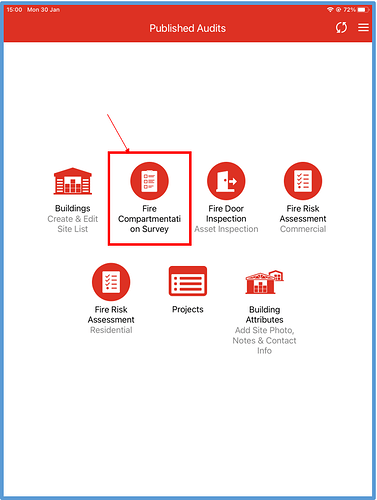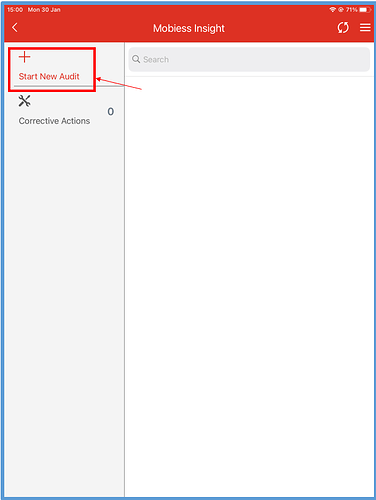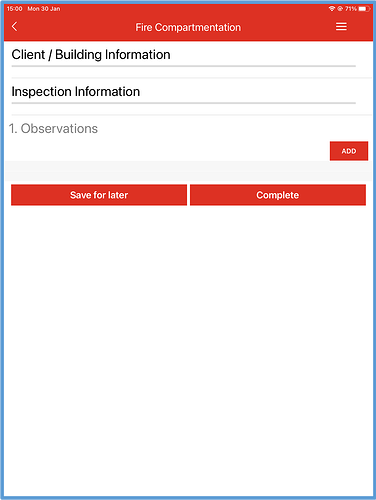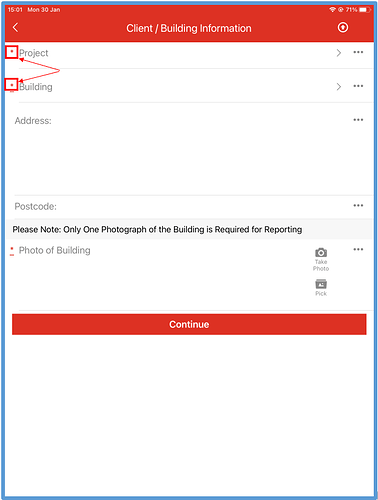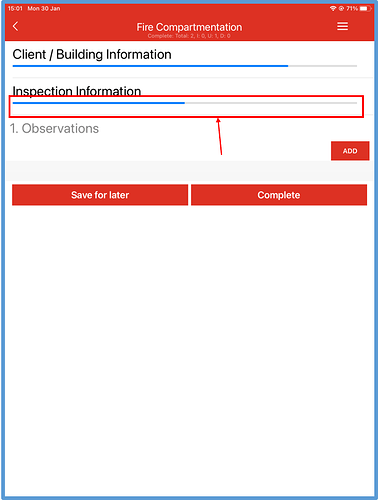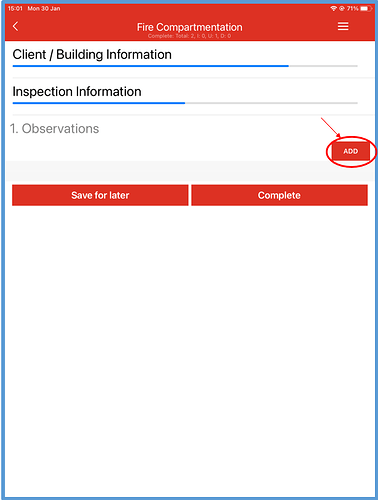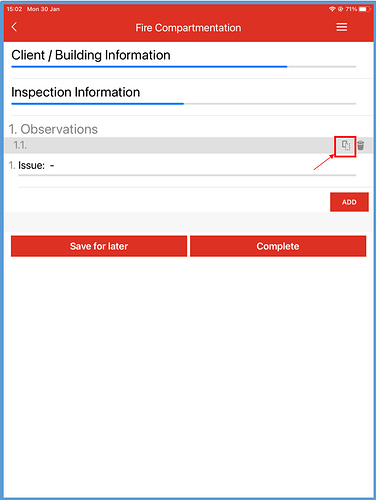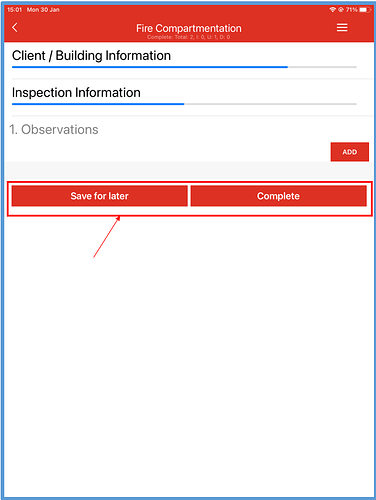Introduction
In this article, you will be shown how to complete a fire compartmentation survey within the Fire Safety app.
How to Implement
Once you have signed into the Fire Safety app, click the “Fire Compartmentation Survey” option within published audits.
You will now be displayed all of your in progress audits. To create a new audit, click the “Start New Audit” button.
You will now be taken to the fire compartmentation survey, where you can start answering questions.
All compulsory fields are marked with a red asterisk.
Your progress within each section is shown with a blue progress bar.
To add a new observation, click the red “Add” button underneath the “Observations” section.
To copy an observation, click the grey Copy button on the observation you wish to copy. The copied observation will appear under the original.
To delete an observation, click the grey bin/Delete button on the observation you wish to delete.
Once you have finished with the audit, or you wish to come back to it later, scroll down to the bottom of the screen, where you can select “Save for later” or “Complete”. the “Save for later” button will allow you to save your current progress and return to the audit later on. The “Complete” button will mark the audit as complete and upload it to the Mobiess database.
Once an audit is marked as complete you cannot edit it within the app. To view and edit the audit, navigate to the web portal.