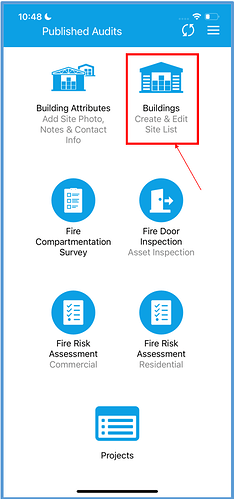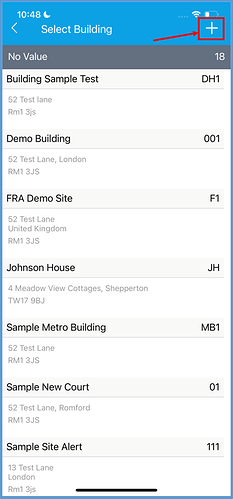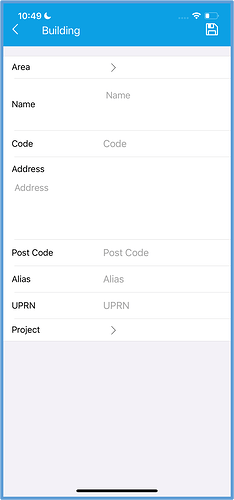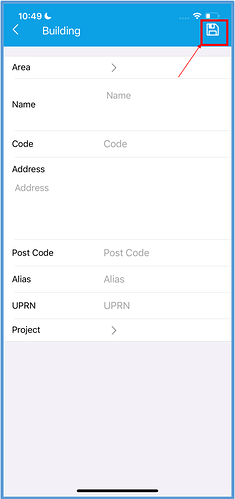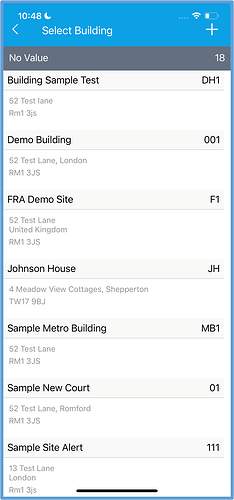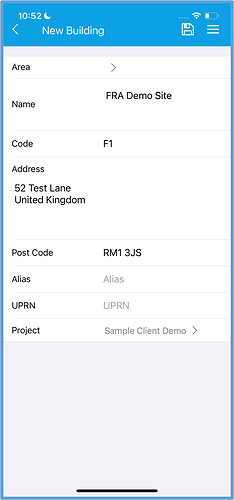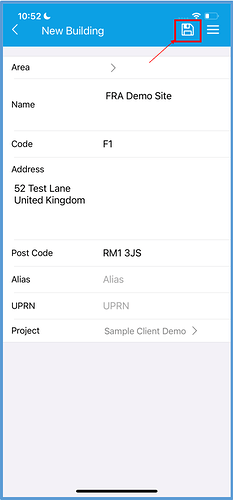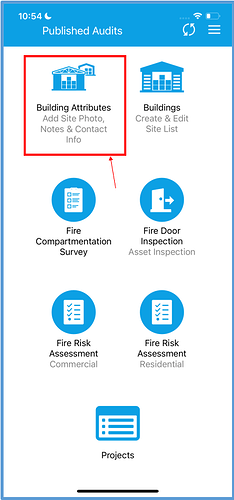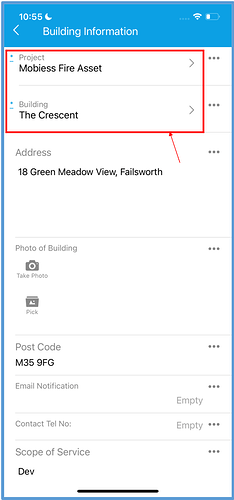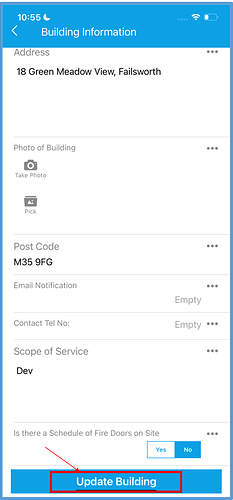Introduction
It is possible to edit your buildings within the Fire Safety app.
How to Implement
Creating and Editing Buildings
To create and edit buildings, select the “Buildings” home item within the Fire Safety app.
To create a new building, click the white plus in the top right corner of the screen.
You will then be taken to a page where you can fill out all of your desired building details.
Once you have finished entering the building’s detail, click the white save button in the top right corner.
The building will now appear within the building directory.
To edit a building, while in the building directory, click on the building you wish to edit. This will take you to a screen displaying the building’s details.
Change whichever details you please, then click the white save button to save your changes.
Building Attributes
To update a building’s attributes (photos, notes etc), click the “Building Attributes” home item.
In the next screen, enter the details of the building you wish to update.
Once you are happy, scroll down to the bottom of the screen and click the “Update Building” button.
The building’s details will now be updated.