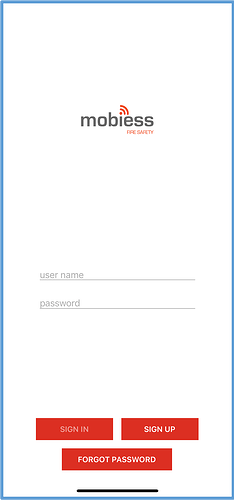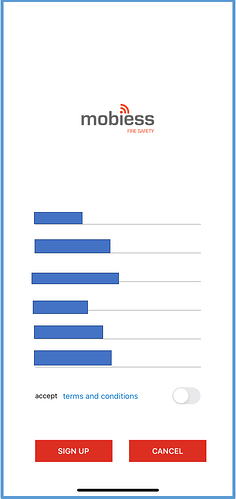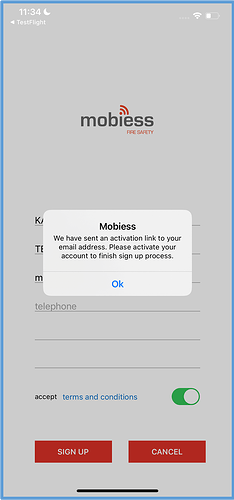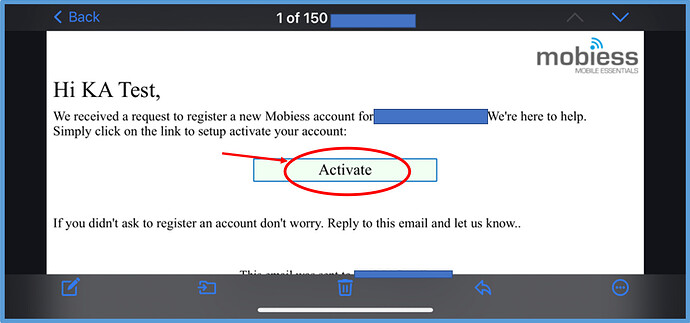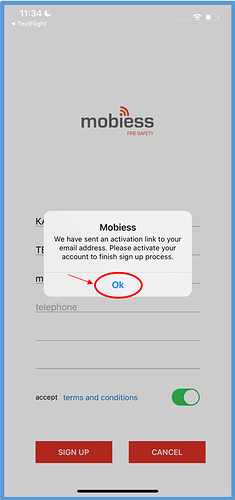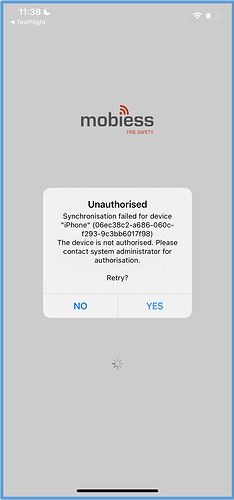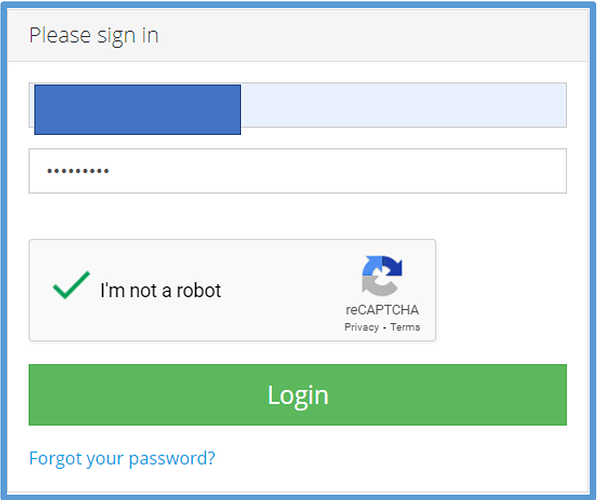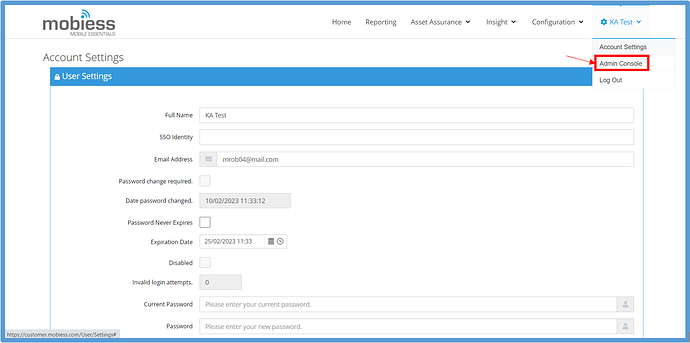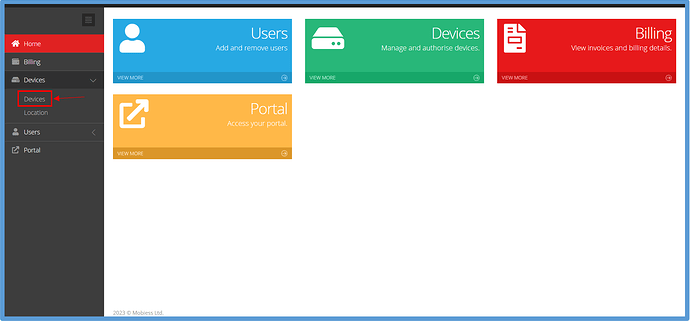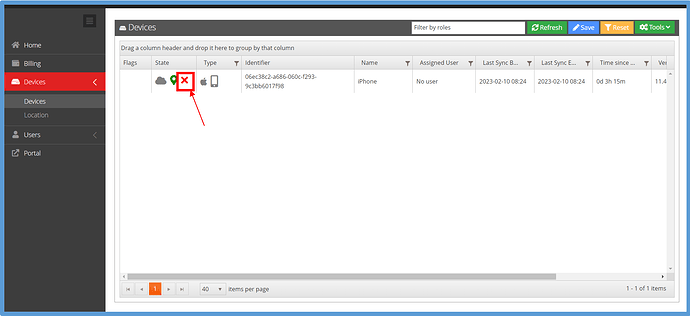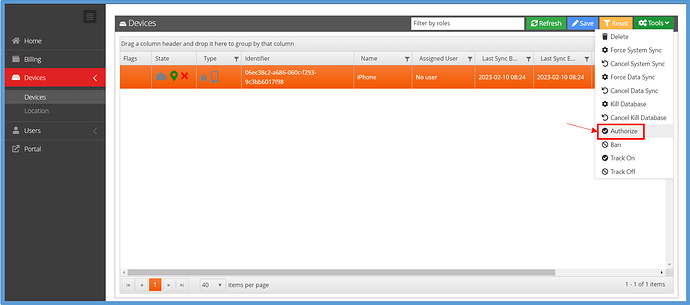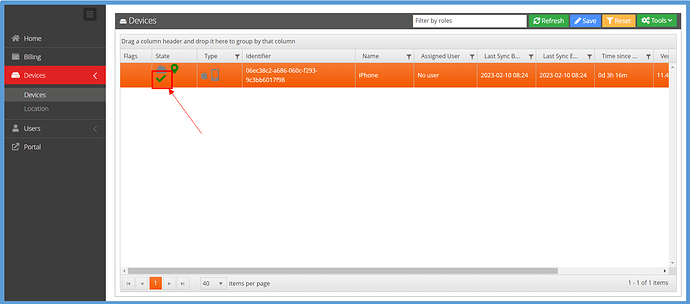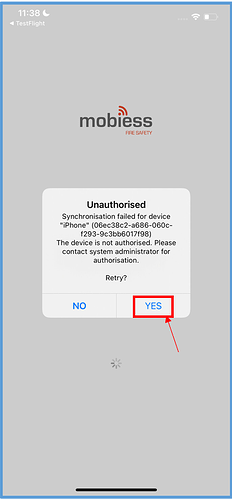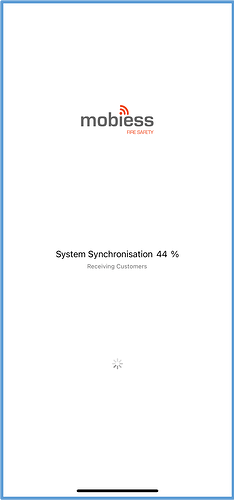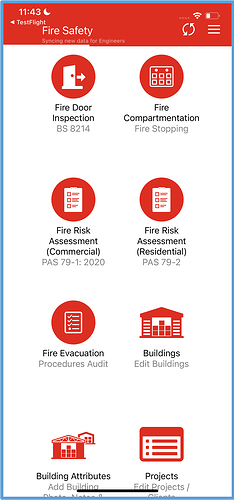How to Implement
Firstly, you will need to download the Fire Safety app from your device’s app store. Once downloaded, open the app, and you will be presented with this screen.
To sign up for a new account, click the “Sign Up” button. You will then be taken to this screen.
Enter all details marked with an asterisk (*), read and accept the Terms and Conditions, then click “Sign Up”.
You will now need to confirm your email address, which will be notified to you via this popup.
To confirm your email address, go to your email address inbox and locate the email from Mobiess. Click the link within the email to verify.
Your account will now be activated, and you can click “Ok” on the notification within the app.
If your mobile device has been used on a different Mobiess account before, you may encounter this ‘Unauthorised Device’ message, which will be indicated by this popup:
Within the Mobiess Web Portal
In the web portal at https://customer.mobiess.com/, log in using the details that you signed up within the Fire Safety app with.
Once in the web portal, you will need to go to the admin console. This can be found by clicking your username in the top right corner, then selecting “Admin Console”.
In the admin console, select “Devices”, then “Devices” again.
Locate the device you signed up to the app with. It should have a red X within the state column.
Select the row. It should highlight orange. Then, click the green “Tools” button, and click “Authorise”.
The red X in the state column should now be a green tick.
You are now ready to start using the Fire Safety app.
Within the App
On the Unauthorised popup, click “Yes” to retry.
The device will now be syncing with the system, and you are ready to start using the Fire Safety app once this has been fully synced.