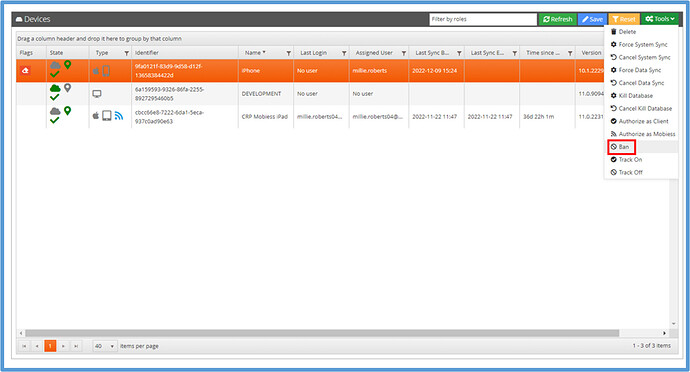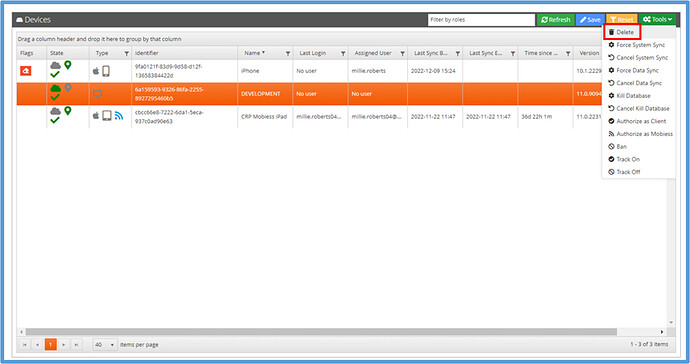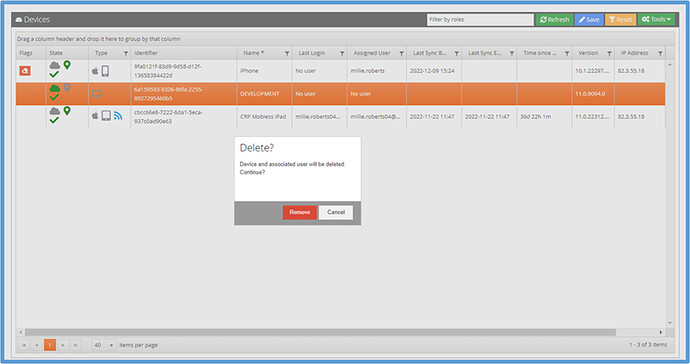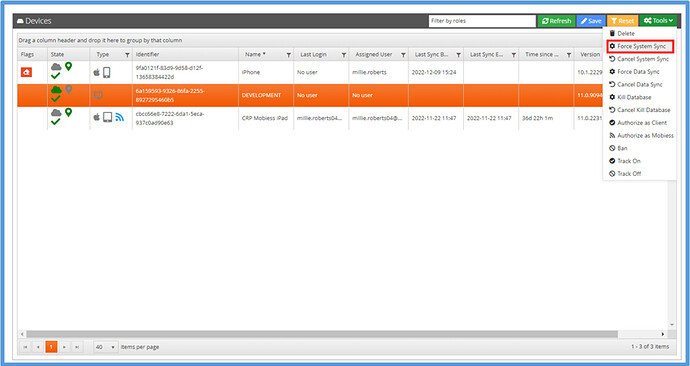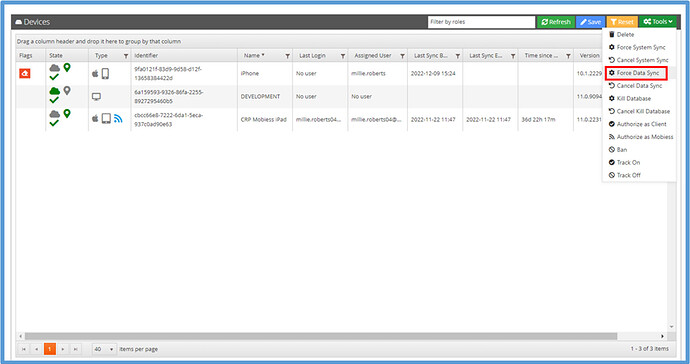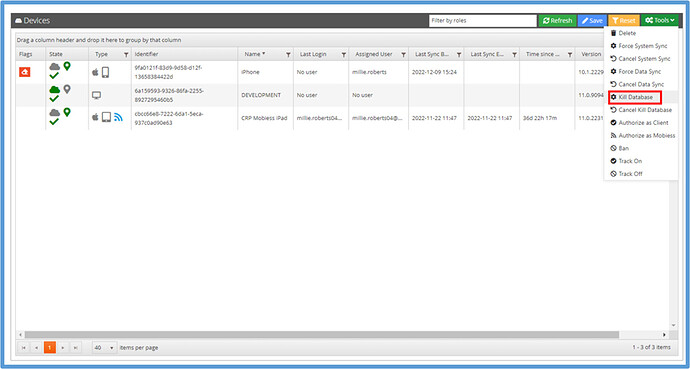Introduction
This document explains how to ban, delete, set a data sync, set a system sync and kill a database for a device.
How to Implement
Banning a device:
If a device is lost, it can be banned to prevent any unauthorised access and poor data syncing back to the server.
To ban a device, navigate to the devices tab and find the device you want to ban and click it to highlight in orange. Click the green Tools drop-down button located in the top right and select the Ban option.
The device will now be banned, and syncing will data to and from the device will be blocked. If a device is banned/not authorised, it will display a red X in the state column.
Deleting a device:
Due to the way that the device’s unique Identifier is generated, each complete re-install will generate a new Identifier and the system will recognise it as a new device that needs to be authorised. This can lead to old devices being left in the devices list.
To delete a device, you will need to navigate to the devices tab, find the device you want to delete and click it to highlight in orange. Click the green Tools drop-down button located in the top right and select the Delete option, this will then ask for confirmation, and once confirmed you will need to press the blue Save button.
Setting a system sync:
At points, Mobiess will make changes to the code on the device, this may be changing functionality, or to fix an issue. To keep the device up to date with the latest changes, we may instruct you to run a system sync.
To set a System sync on a device, navigate to the devices tab and find the device you want to System Sync and click it to highlight in orange. Click the green Tools drop-down button located in the top right and select the Force System Sync option.
To cancel a System Sync simply press the ‘Cancel System Sync’ option with the same device selected.
If setting a system sync for a live system device, make sure the user is aware otherwise this can cause data loss issues on the user’s device.
Setting a data sync:
To set a data sync on a device, navigate to the devices tab and find the device you want to Data Sync and click it to highlight in orange. Click the green Tools drop-down button located in the top right and select the Force Data Sync option. This will force a data sync to the device.
To cancel a Data Sync simply press the ‘Cancel Data Sync’ option with the same device selected.
If setting a data sync for a live system device, make sure the user is aware otherwise this can cause data loss issues on the user’s device.
How to Kill a Database:
To kill a database on a device, navigate to the devices tab and find the device to send a kill database to and click it to highlight in orange. Click the green Tools drop-down button located in the top right and select the kill database option. This will erase the database which is stored on the device.
To cancel a Kill Database simply press the ‘Cancel Kill Database‘ option with the same device selected.
If setting a Kill Database for a live system device, make sure the user is aware otherwise this can cause data loss issues on the user’s device.