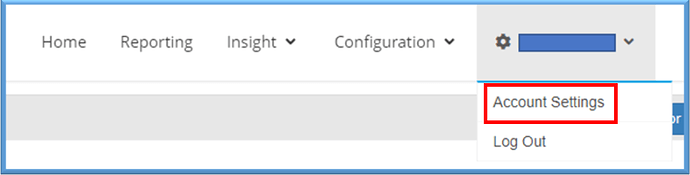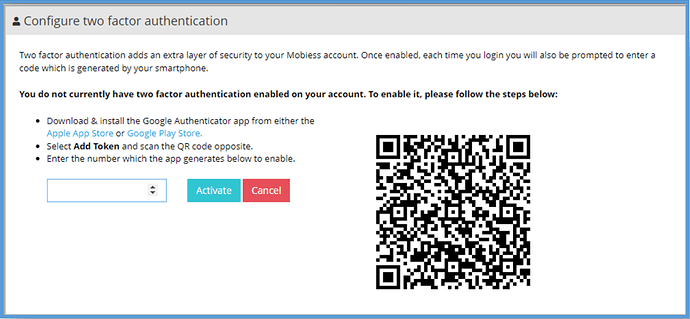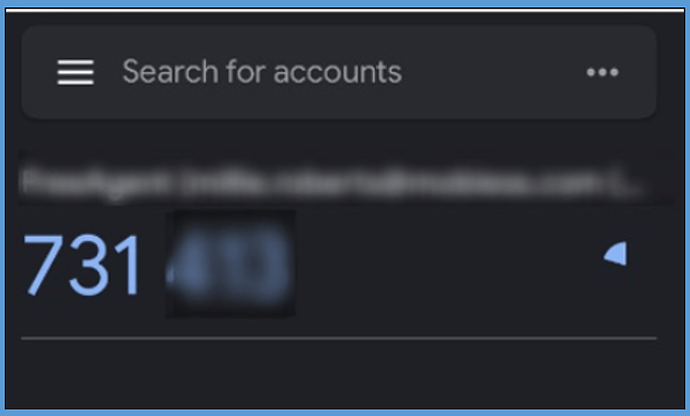Introduction
This article will explain how to implement Two-Factor Authentication (2FA) on a user’s account. 2FA is used as an extra layer of security for when users wish to sign into their accounts. Whenever you wish to log in, you will have to enter a code presented to you within an authenticator app. For the Mobiess web portal, you must have the Google Authenticator or Microsoft Authenticator app downloaded. These are free applications where you will find your one-time passwords to log in.
INSTRUCTIONS:
Firstly, you will need to navigate to Account Settings within the customer Portal.
Scroll down to the bottom of the page, where you will see a button labelled “Two Factor Authentication”.
After clicking Two Factor Authentication, you will be shown a QR code. You must scan this code within your chosen authenticator app. Follow the instructions on-screen.
Within the App
Once you have scanned the barcode within the authenticator app, your 6-digit code and account details will appear in the main menu. This code will refresh every thirty seconds, so you cannot use the same code every time you try to log in.
Once you have entered the 6-digit code from your Authenticator app, your account will now be set up with 2FA.
Every time that you will now try to log in, the app will ask you to enter a 6-digit PIN from the Authenticator app, and you should also receive a notification that someone is trying to gain access to your account. This also acts as an extra layer of security as you will receive a notification every time someone attempts to access your account