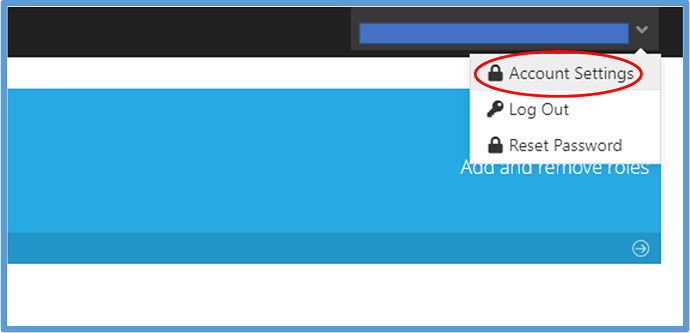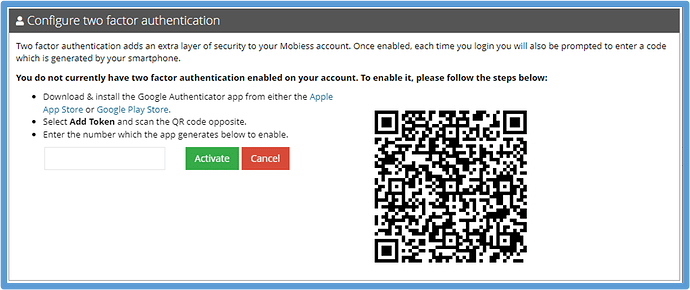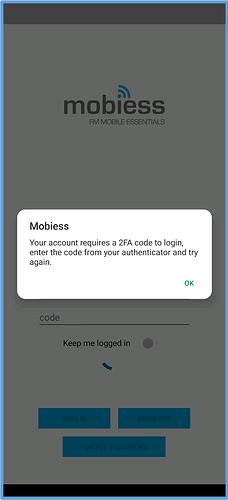Introduction
This article will explain how to implement Two-Factor Authentication (2FA) on your mobile device. 2FA is used as an extra layer of security for when users wish to sign into their accounts. Whenever you wish to log in, you will have to enter a code presented to you within an authenticator app. For the Mobiess web portal, you must have the Google Authenticator or Microsoft Authenticator app downloaded. These are free applications where you will find your one-time passwords to log in.
How to Implement
In order to implement 2FA onto your mobile app, it must first be intialised in your User Settings. To learn how to do this, please refer to KB-GN-00033.
Firstly, you will need to download an authenticator app. Google or Microsoft Authenticator is recommended.
Once this is downloaded, click your username in the top right corner of your screen within the Admin Portal, then click “Account Settings”.
Scroll to the bottom of your Account Settings, and click the “Two Factor Authentication” button.
You will now be presented with a screen with a barcode on. Open your authenticator app, click “Add New” and scan the barcode.
Once your barcode is scanned, you should be able to start seeing 6-digit PINs appearing within the app, next to your email. For Microsoft Authenticator you may have to click on your account to view the code. Once you have located this, enter it into the box on the admin portal, and click “Activate”. 2FA will now be activated for your account.
Within the Mobiess App
Within the Mobiess app, enter your login details. After clicking “Sign In”, you will receive a notification that your account requires a 2FA code to log in.
You should also receive a notification from your authenticator app. Open the authenticator app, locate your account, then enter the 6-digit code back into the Mobiess app. You should now be able to log in.