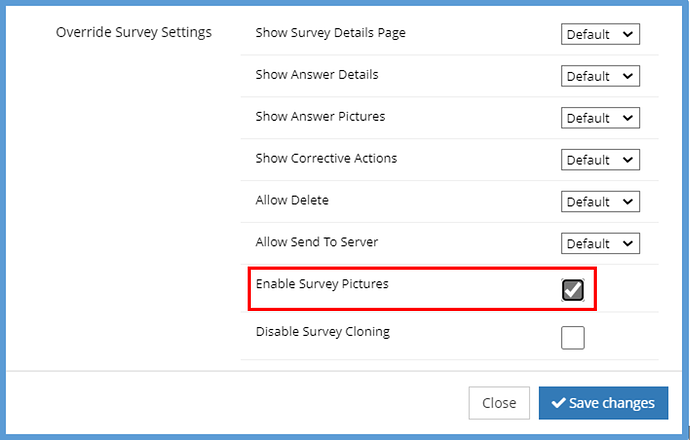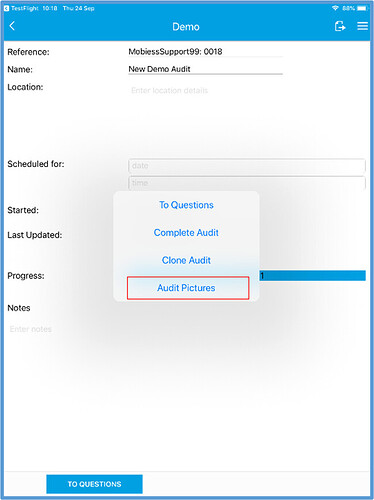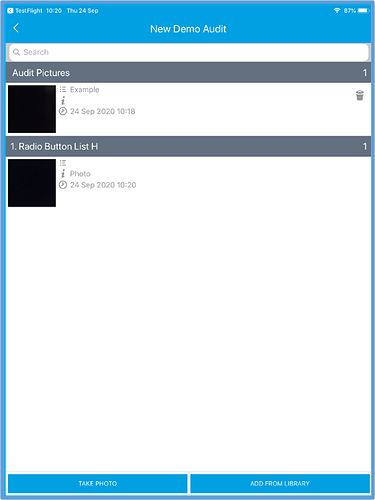Introduction
This document will explain how to enable the Survey/Audit Pictures for a survey template and what it looks like on device. Survey/Audit Pictures allows you to add pictures to the survey instead of having to add pictures to each individual question. To be able to do this you will need the roles of Survey Designer and Insight.
How to Implement
To enable the Survey/Audit Pictures you will need to go into the survey template by clicking Edit on your chosen survey.
Next, click the button on the top right of the screen called Template Properties.
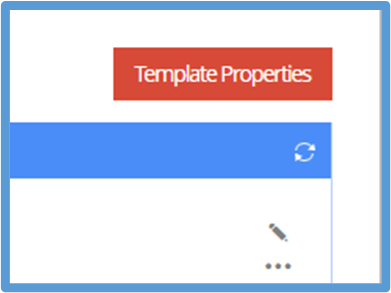
Then you will need to click the box called ‘Enable Survey Pictures’ so a tick is shown inside the box.
As Shown on Survey
On the device, go into the survey and click the expanded menu on the top right of the screen. You will now see a new option called ‘Audit Pictures’.
When you get to the below page, you will be able to take a photo or add one from the library. Taking a photo will use the device’s camera and add the photo straight into Mobiess, whereas the add from library button will look at the photos that are stored on the device. This page shows photos that have been added to the question too.