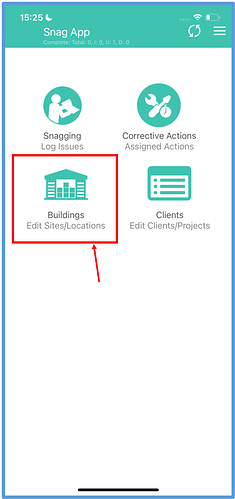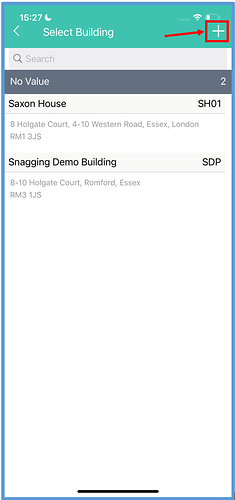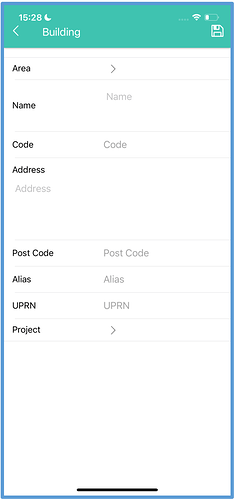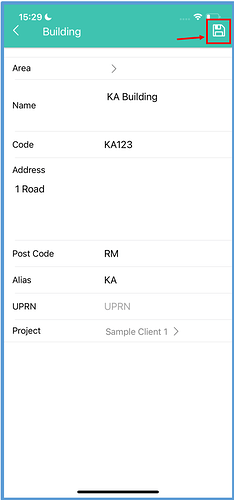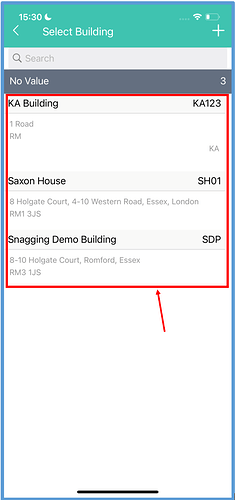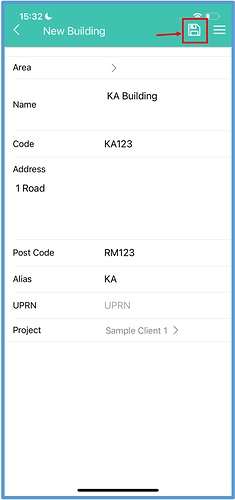Introduction
As well as on the web portal, it’s also possible to create and edit buildings within the Snag app.
How to Implement
Creating a Building
To create a building, click the “Buildings- Edit Sites/Locations” button in the app.
Click the plus symbol in the top right corner of the screen to start creating a building.
You will then be taken to a screen where you can enter all details of your new building.
Once you have entered all relevant details, click the “Save” icon in the top right corner of the screen.
You should now see your new building in the building directory.
Editing a Building
To edit a building, click on the building you wish to edit within the building directory.
This should then take you to a screen with all of the building’s information available. Click on each section to make your changes, then click the “Save” button in the top right corner of the screen to save your changes.
Your changes to the building will now be saved.
To add more details to the buildings you have created/edited, you will need to access them via the web portal. Click here to find out how to do this.