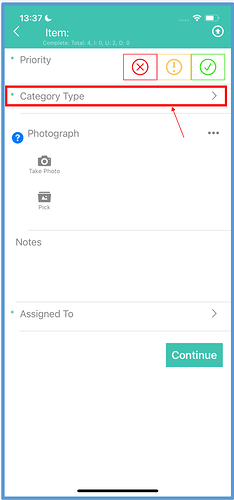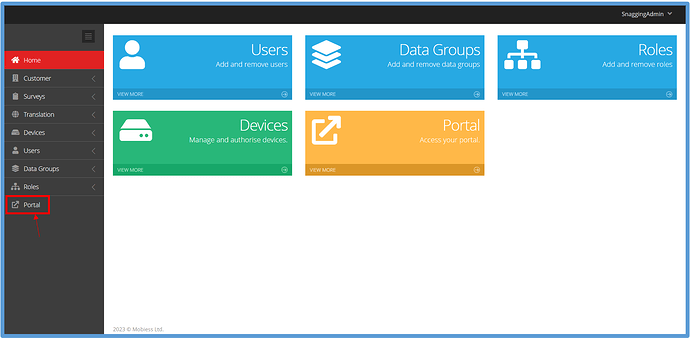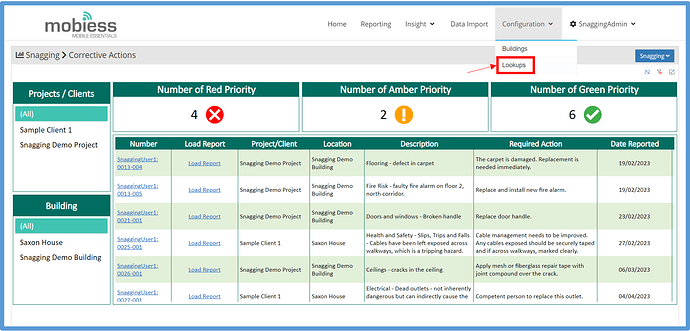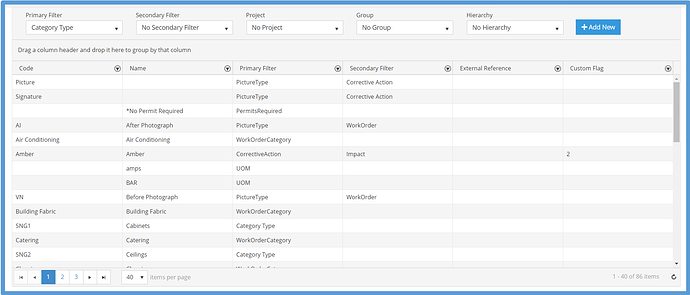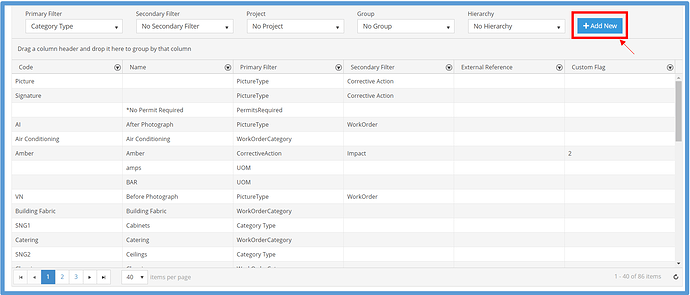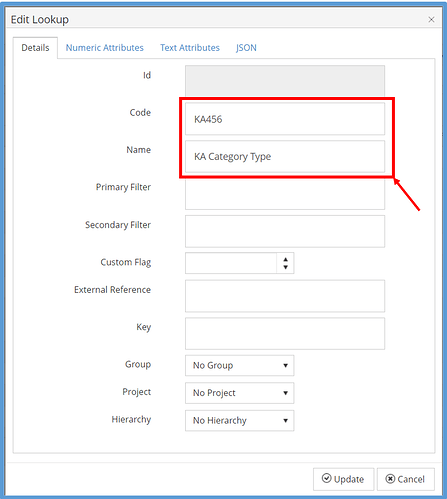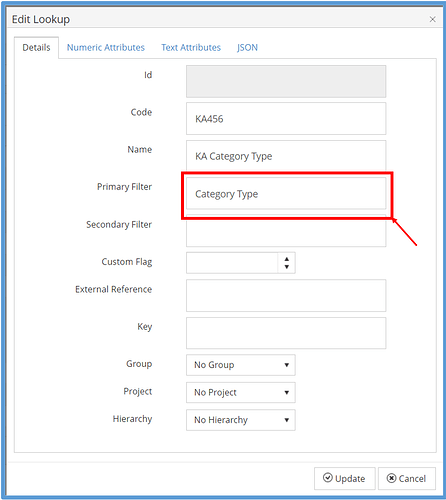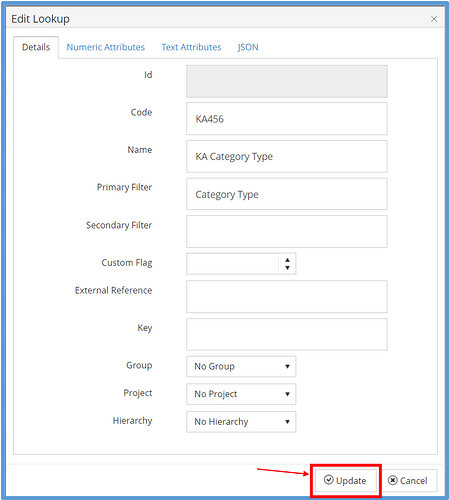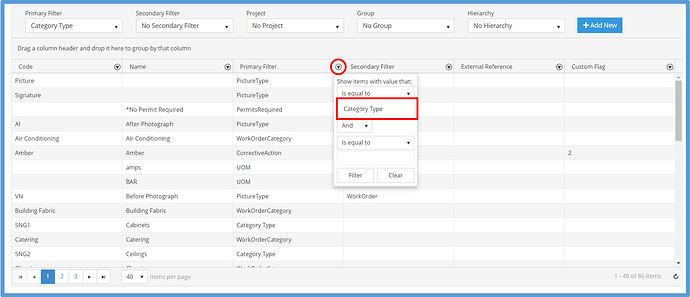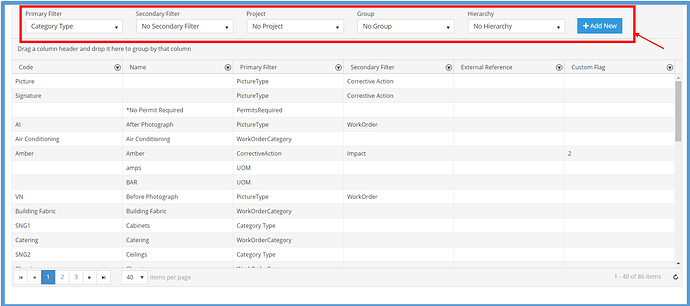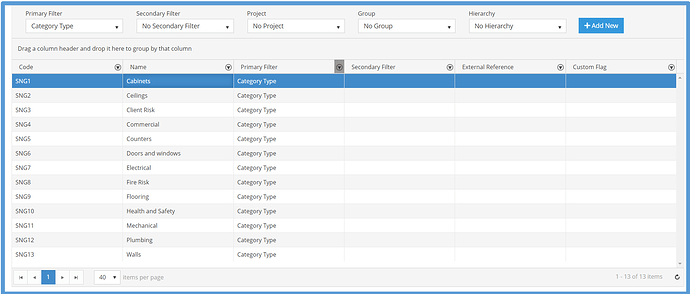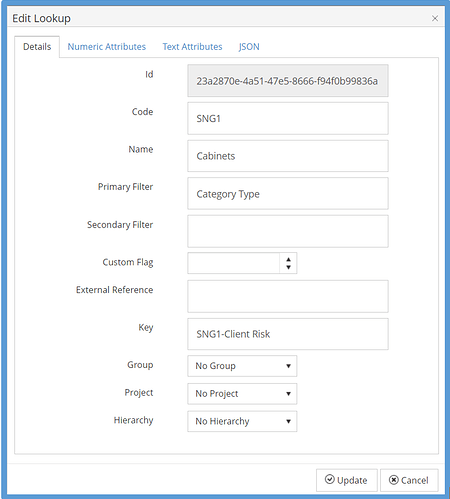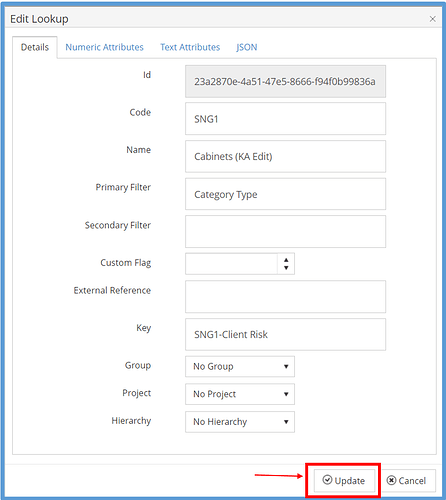Introduction
When completing snagging surveys, it is possible to change the category type picklist that is being used. The category type picklist within the survey is shown below:
How to Implement
In order to edit the category type picklist, and any other lookup, you will need to be assigned the Data Administrator role. If you do not have this, contact your system administrator.
Firstly, you will need to navigate to the web portal. To do this, click the “Portal” button within the admin portal.
Once in the web portal, hover your mouse over the “Configuration” tab at the top of the screen, then click “Lookups”.
You will then be taken to the lookup directory, where you can view all of your current lookups.
Creating a New Category Type
To create a new category type, click the blue “Add New” button in the top right of the screen.
The lookup creation popup will now appear on-screen. Enter a code and name for the new category type.
Within the primary filter, enter the exact text: Category Type. Please note that, if you do not enter this exact text, your new category type will not be available to view in the app, as it has an incorrect primary filter to the other category types.
You can also add a secondary filter optionally, and configure other options as well, such as assigned group or project.
Once you have configured the lookup to your liking, click the “Update” button at the bottom right corner of the popup.
Once you have performed a device sync, this new category type will now be available to select in your next snagging survey in the Snag App.
Editing an Already Existing Category Type
To edit an existing category type, first you must locate the category type you wish to edit. To aid in your search, you can click the black filter button in the primary filter column to filter the results.
Additionally, you can use the filter options at the top of the page to filter down your search.
Once you have found the category type you wish to edit, double click it.
A popup will then appear on your screen, displaying all information about the category type. You are able to edit this information.
Once you have made your changes, click the “Update” button in the bottom right corner of the screen.
Once you have performed a device sync, this category type’s changes will be available to view within the Snag App.