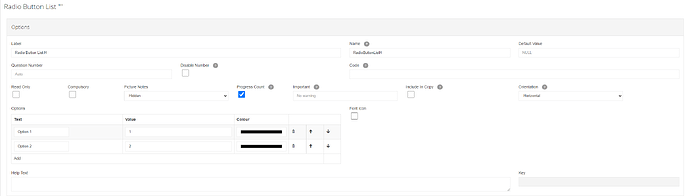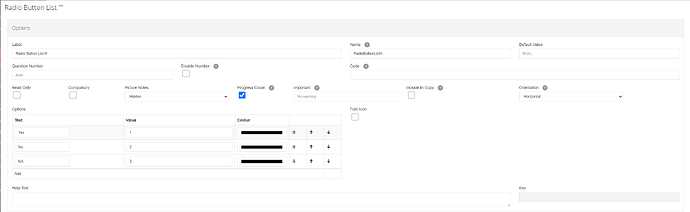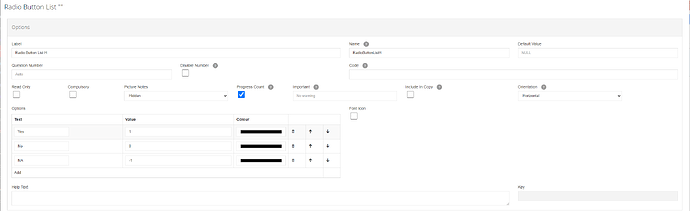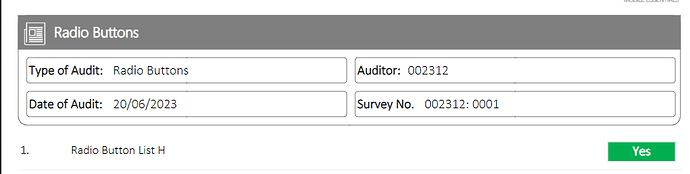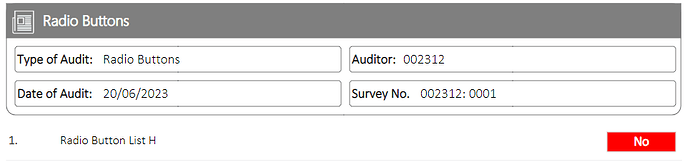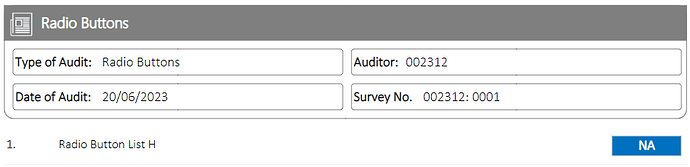Introduction
In this article you will be shown how to setup a Yes No NA radio button to make it compatible with our standard reports.
Steps
-
Create your radio button:
-
Update the text value to Yes No and click the add button if you also want NA:
-
Now for the value Yes = 1, No = 0 and NA = -1. Setting the values like this will allow it to be picked up by our standard reports.
-
If the above has been followed correctly when the report is run you will get a green Yes, red No or a blue NA box appear depending on what was selected in the survey.
Report Samples
Yes:
No:
NA: