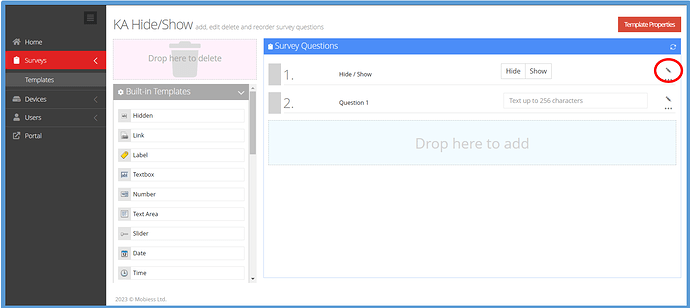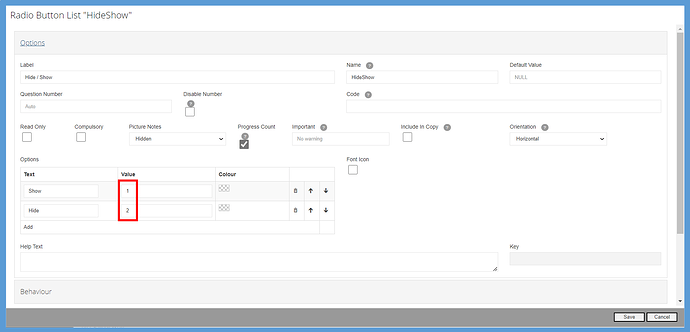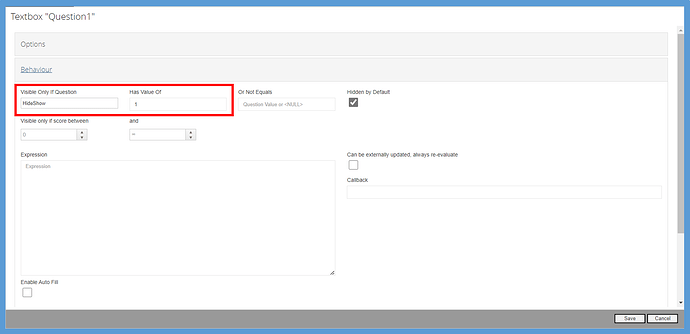Introduction
Questions in a survey can be hidden or shown based on the answer of another question.
In this article you are going to be shown how to hide or show a question inside of a survey template.
How to Implement
Firstly, you must have a survey template already created. In the survey template that you want to implement the hide/show function, click the pen icon to the right of the question that will be used to toggle the hide/show. In the example below, the “Hide/Show” radio button question will control whether the “Question 1” is hidden or shown.
The example below of the “Hide/Show” question shows the values we need to Hide or Show the “Question 1”, he question name (HideShow), and the Show and Hide values (1 for Show, 2 for Hide).
The values are then entered into the “Question 1” behaviour, “Visible Only if Question” is set to the name of the question controlling and set the “Has a Value Of” to 1. The Hidden by Default can be toggled on and the user will not see the question until the select the show button.
Now, Question 1 will not be displayed in the survey unless the Show option is selected in the question above.