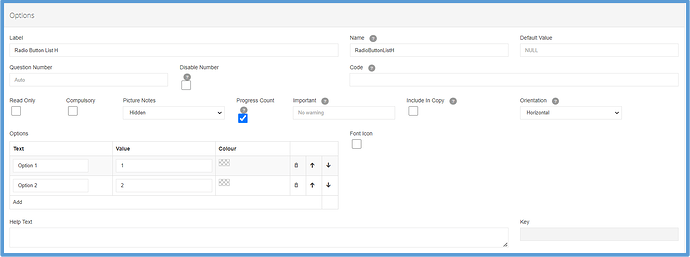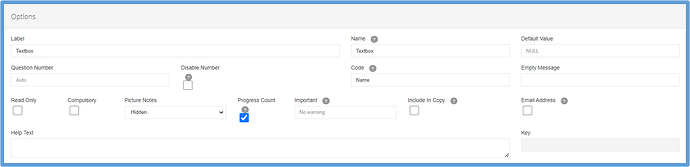There are many configuration options for all the different question types.
Questions Displaying Values
For questions that display values (radio buttons, list pickers, etc) the majority of the option configuration screens look like this:
Label- This is the text which will be displayed within the survey.
Name- Separate to the label, this is the name of the data variable, which is used when referencing the question
Default Value- The default value that this question takes.
Question Number- Question numbers can be entered manually, or automatically configured.
Disable Number- If you wish for this question to not be numbered, then this box should be ticked.
Code- Value used for integration with other systems.
Read-Only- Does not allow the user to edit the data.
Compulsory- Users must answer this question in order to be able to mark the audit as complete.
Picture Notes- If the question requires you to upload a photo, this gives you the option to make notes on the photo compulsory or not.
Progress Count- If ticked, the question will be used to calculate the overall progress bar visible at the start of the section.
Important- If this question is important to answer, you have the option to display a warning message if left unanswered.
Include in Copy- When audits are copied within the mobile app, only question answers marked as “Include in Copy” will transfer over to the copy.
Options- For questions including buttons, this is where you will configure their display name, and values (for scoring purposes). You are also able to change the font/button colour displayed.
Help Text- Text displayed underneath the question, to prompt/aid users in answering.
Questions Not Displaying Values
For questions that don’t display values (textboxes, number entries etc) this is what the typical Options page will look like.
Label- This is the text which will be displayed within the survey.
Name- Separate to the label, this is the name of the data variable, which is used when referencing the question
Default Value- The default value that this question takes.
Question Number- Question numbers can be entered manually, or automatically configured.
Disable Number- If you wish for this question to not be numbered, then this box should be ticked.
Code- Value used for integration with other systems.
Read-Only- Does not allow the user to edit the data.
Compulsory- Users must answer this question in order to be able to mark the audit as complete.
Picture Notes- If the question requires you to upload a photo, this gives you the option to make notes on the photo compulsory or not.
Progress Count- If ticked, the question will be used to calculate the overall progress bar visible at the start of the section.
Important- If this question is important to answer, you have the option to display a warning message if left unanswered.
Include in Copy- When audits are copied within the mobile app, only question answers marked as “Include in Copy” will transfer over to the copy.
Help Text- Text displayed underneath the question, to prompt/aid users in answering.