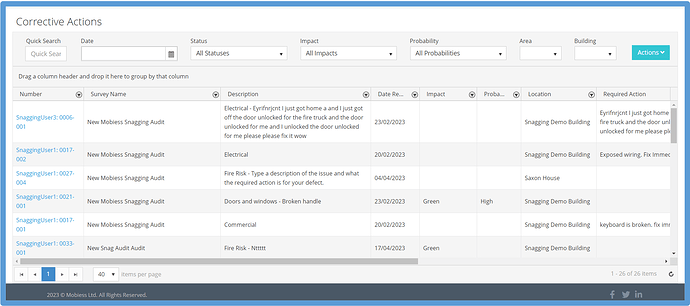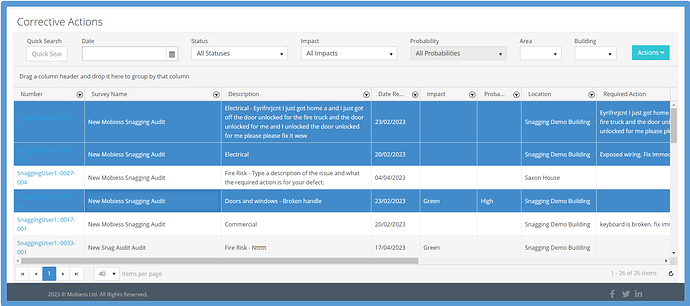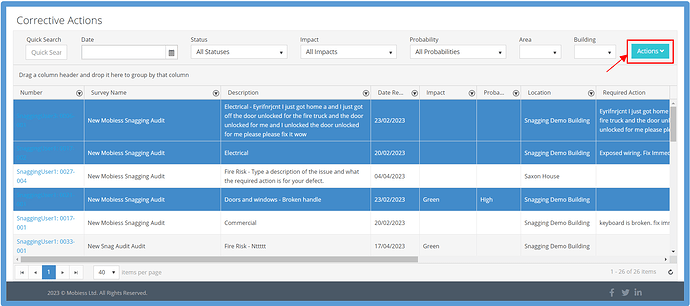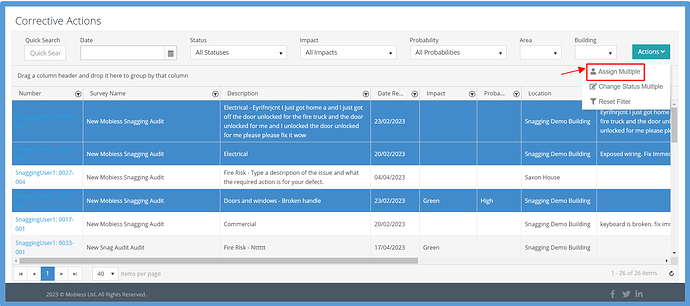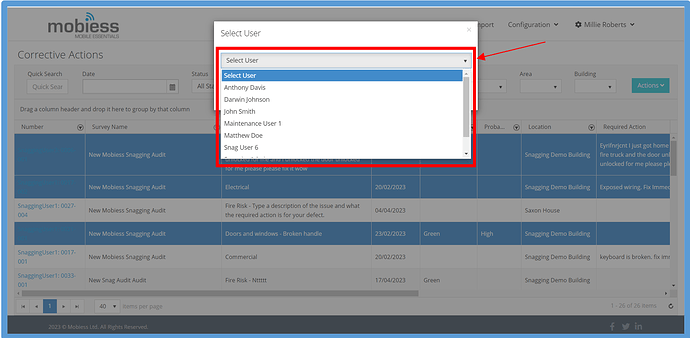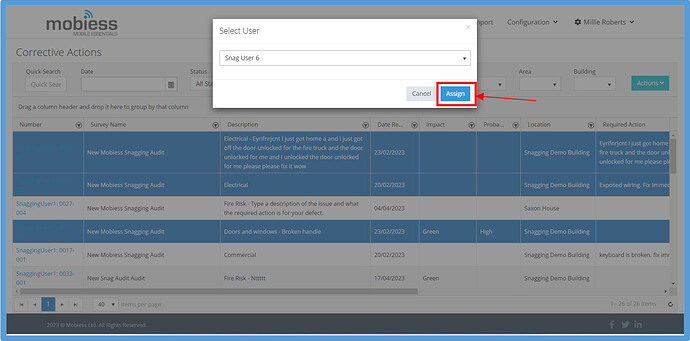How to Implement
In order to assign corrective actions to users, you must first be on the Corrective Actions page. To learn how to do this, click here.
Once in the Corrective Actions page, click the row(s) of the corrective action(s) you wish to reassign. The row should highlight blue. To select more than one corrective action, hold Ctrl on your keyboard and select your desired corrective actions.
Next, click the blue “Actions” button in the top right corner of the screen.
Under “Actions”, click “Assign Multiple”.
Select a user to assign the corrective actions to in the dropdown box.
Once you have chosen a user, click the blue “Assign” button within the popup.
This user will now be assigned all of the corrective actions previously highlighted.